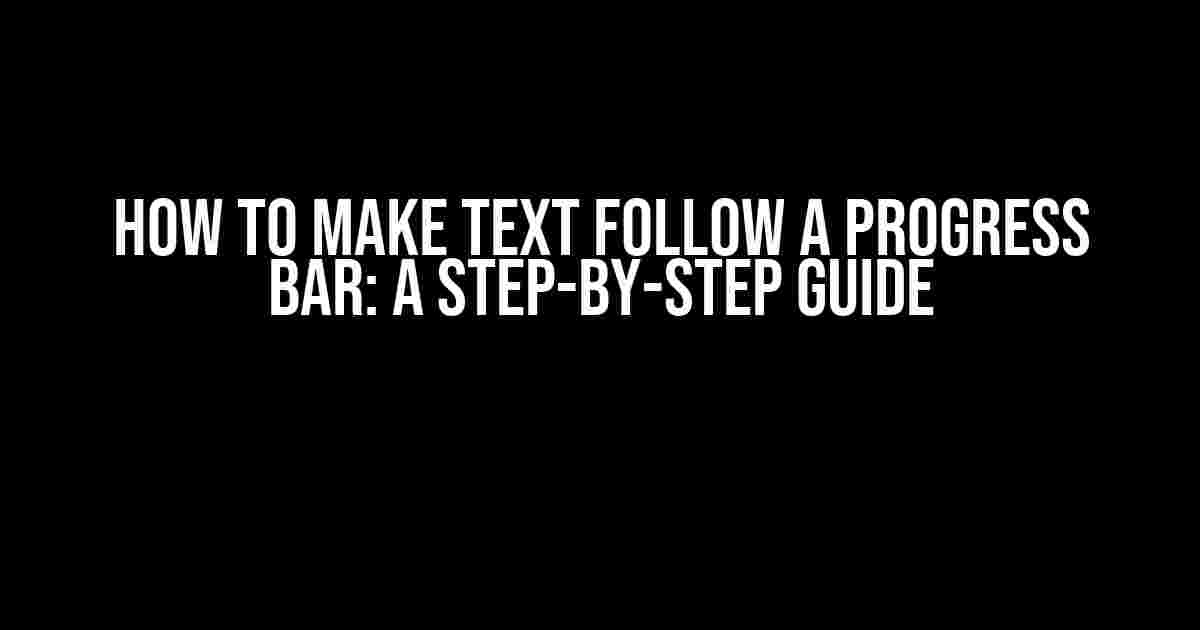Are you tired of boring, static progress bars that do nothing to enhance the user experience? Do you want to take your web development skills to the next level and create an interactive and engaging interface? Look no further! In this comprehensive guide, we’ll show you how to make text follow a progress bar, adding a touch of dynamism and flair to your website or application.
Why Make Text Follow a Progress Bar?
Before we dive into the technical aspects, let’s talk about why making text follow a progress bar is a great idea. Here are a few compelling reasons:
- Enhanced User Experience**: By making text follow a progress bar, you can create an immersive experience that draws the user’s attention and engages them on a deeper level.
- Visual Feedback**: Text that follows a progress bar provides instant visual feedback, helping users track their progress and stay motivated.
- Increased Conversion Rates**: Interactive elements like text-following progress bars can increase conversion rates by creating a sense of excitement and anticipation.
Prerequisites and Tools
Before we start, make sure you have the following:
- A basic understanding of HTML, CSS, and JavaScript
- A code editor or IDE of your choice (e.g., Visual Studio Code, Sublime Text, or Atom)
- A modern web browser (e.g., Google Chrome, Mozilla Firefox, or Microsoft Edge)
The Basic HTML Structure
Let’s start with the basic HTML structure for our progress bar:
<div class="progress-bar"> <div class="progress-bar-inner"></div> <span class="progress-text"></span> </div>
This HTML structure consists of a container element (.progress-bar) that holds the inner progress bar element (.progress-bar-inner) and a text element (.progress-text). We’ll style these elements using CSS.
The CSS Styles
Here’s the CSS code to style our progress bar:
.progress-bar {
width: 400px;
height: 20px;
background-color: #f0f0f0;
border-radius: 10px;
padding: 10px;
}
.progress-bar-inner {
width: 0;
height: 100%;
background-color: #337ab7;
border-radius: 10px;
transition: width 0.3s ease;
}
.progress-text {
position: absolute;
top: 50%;
left: 50%;
transform: translate(-50%, -50%);
font-size: 16px;
font-weight: bold;
color: #337ab7;
}
We’ve added some basic styles to our progress bar, including width, height, background color, and border radius. We’ve also added a transition effect to the inner progress bar element to create a smooth animation when the width changes.
The JavaScript Code
Now, let’s write the JavaScript code to make the text follow the progress bar:
const progressBarInner = document.querySelector('.progress-bar-inner');
const progressText = document.querySelector('.progress-text');
progressBarInner.addEventListener('mouseover', (e) => {
const progressBarWidth = progressBarInner.offsetWidth;
const progressTextWidth = progressText.offsetWidth;
const newX = e.clientX - progressTextWidth / 2;
const newY = e.clientY - progressText.offsetHeight / 2;
progressText.style.transform = `translate(${newX}px, ${newY}px)`;
});
progressBarInner.addEventListener('mouseout', () => {
progressText.style.transform = 'none';
});
We’ve added event listeners to the inner progress bar element to track mouse movements. When the user hovers over the progress bar, we calculate the new x and y coordinates for the text element based on the mouse position and the width and height of the text element. We then update the text element’s transform property to move it to the new position. When the user moves the mouse out of the progress bar, we reset the text element’s transform property to its default value.
Adding Animation to the Text
To add some flair to our text-following progress bar, let’s create a simple animation using CSS keyframe animations:
.progress-text {
/* ... existing styles ... */
animation: pulse 2s infinite;
}
@keyframes pulse {
0% {
transform: scale(1);
}
50% {
transform: scale(1.2);
}
100% {
transform: scale(1);
}
}
We’ve added a CSS keyframe animation to our text element that scales it up and down to create a pulsing effect. You can adjust the animation duration and easing function to your liking.
Putting it All Together
Let’s combine our HTML, CSS, and JavaScript code to create a functional text-following progress bar:
<div class="progress-bar">
<div class="progress-bar-inner" style="width: 50%;"></div>
<span class="progress-text">50%</span>
</div>
<script>
const progressBarInner = document.querySelector('.progress-bar-inner');
const progressText = document.querySelector('.progress-text');
progressBarInner.addEventListener('mouseover', (e) => {
const progressBarWidth = progressBarInner.offsetWidth;
const progressTextWidth = progressText.offsetWidth;
const newX = e.clientX - progressTextWidth / 2;
const newY = e.clientY - progressText.offsetHeight / 2;
progressText.style.transform = `translate(${newX}px, ${newY}px)`;
});
progressBarInner.addEventListener('mouseout', () => {
progressText.style.transform = 'none';
});
</script>
Save this code as an HTML file and open it in your browser to see the text-following progress bar in action!
Tips and Variations
Here are some tips and variations to take your text-following progress bar to the next level:
- Use a gradient background**: Add a gradient background to your progress bar to create a more visually appealing effect.
- Change the animation duration**: Adjust the animation duration to create a faster or slower animation.
- Use a different animation type**: Experiment with different animation types, such as bouncing or sliding animations.
- Add multiple text elements**: Add multiple text elements to your progress bar to create a more complex and dynamic effect.
Conclusion
With these simple steps, you’ve successfully created a text-following progress bar that adds an extra layer of interactivity and engagement to your website or application. Remember to experiment with different styles, animations, and variations to create a unique and captivating user experience.
Now, go ahead and get creative with your text-following progress bar!
Frequently Asked Question
Are you tired of boring progress bars that don’t give your users a sense of accomplishment? Do you want to make your progress bars more engaging and interactive? Look no further! Here are the answers to your most pressing questions about making text follow a progress bar.
How do I make text follow a progress bar using HTML and CSS?
To make text follow a progress bar using HTML and CSS, you can wrap your text in a `` element and use CSS positioning to place it inside the progress bar. Then, use the `:before` pseudo-element to create a pseudo-progress bar that the text can follow. This can be achieved by setting the `left` property of the pseudo-element to the progress percentage. For example: `.progressbar { position: relative; } .progressbar span { position: absolute; top: 0; left: 0; } .progressbar:before { content: ”; position: absolute; top: 0; left: 0; width: 0%; height: 100%; background-color: #ccc; }`. Finally, use JavaScript to update the `left` property of the pseudo-element based on the progress percentage.
How can I make the text update smoothly as the progress bar fills up?
To make the text update smoothly as the progress bar fills up, you can use a JavaScript animation library like jQuery or animejs. These libraries allow you to animate the `left` property of the pseudo-element over a specified duration, creating a smooth and fluid motion. You can also use CSS transitions to achieve a similar effect. For example: `.progressbar:before { transition: left 0.5s; }`. This will animate the `left` property of the pseudo-element over a period of 0.5 seconds, creating a smooth and fluid motion.
Can I use a CSS-only solution to make text follow a progress bar?
Yes, you can use a CSS-only solution to make text follow a progress bar. One approach is to use CSS grid to create a grid container for the progress bar and text. Then, use the `grid-column` property to place the text at the correct position based on the progress percentage. For example: `.progressbar { display: grid; grid-template-columns: repeat(100, 1fr); } .progressbar span { grid-column: 1 / {{ progress_percentage }}; }`. This approach requires a fixed number of grid columns, but it can be a simple and effective solution.
How can I make the text follow a curved progress bar?
To make the text follow a curved progress bar, you can use SVG to create the curved shape and then use CSS to position the text along the curve. One approach is to use the `` element to create the curve and then use the `
Can I use JavaScript to make text follow a progress bar in a responsive design?
Yes, you can use JavaScript to make text follow a progress bar in a responsive design. One approach is to use JavaScript to calculate the position of the text based on the progress percentage and the width of the progress bar. Then, use CSS to update the position of the text accordingly. For example: `const progressBarWidth = document.querySelector(‘.progressbar’).offsetWidth; const progressPercentage = 0.5; const textLeft = (progressPercentage * progressBarWidth) + ‘px’; document.querySelector(‘.progressbar span’).style.left = textLeft;`. This approach requires some knowledge of JavaScript and CSS, but it can be a flexible and effective solution for responsive designs.